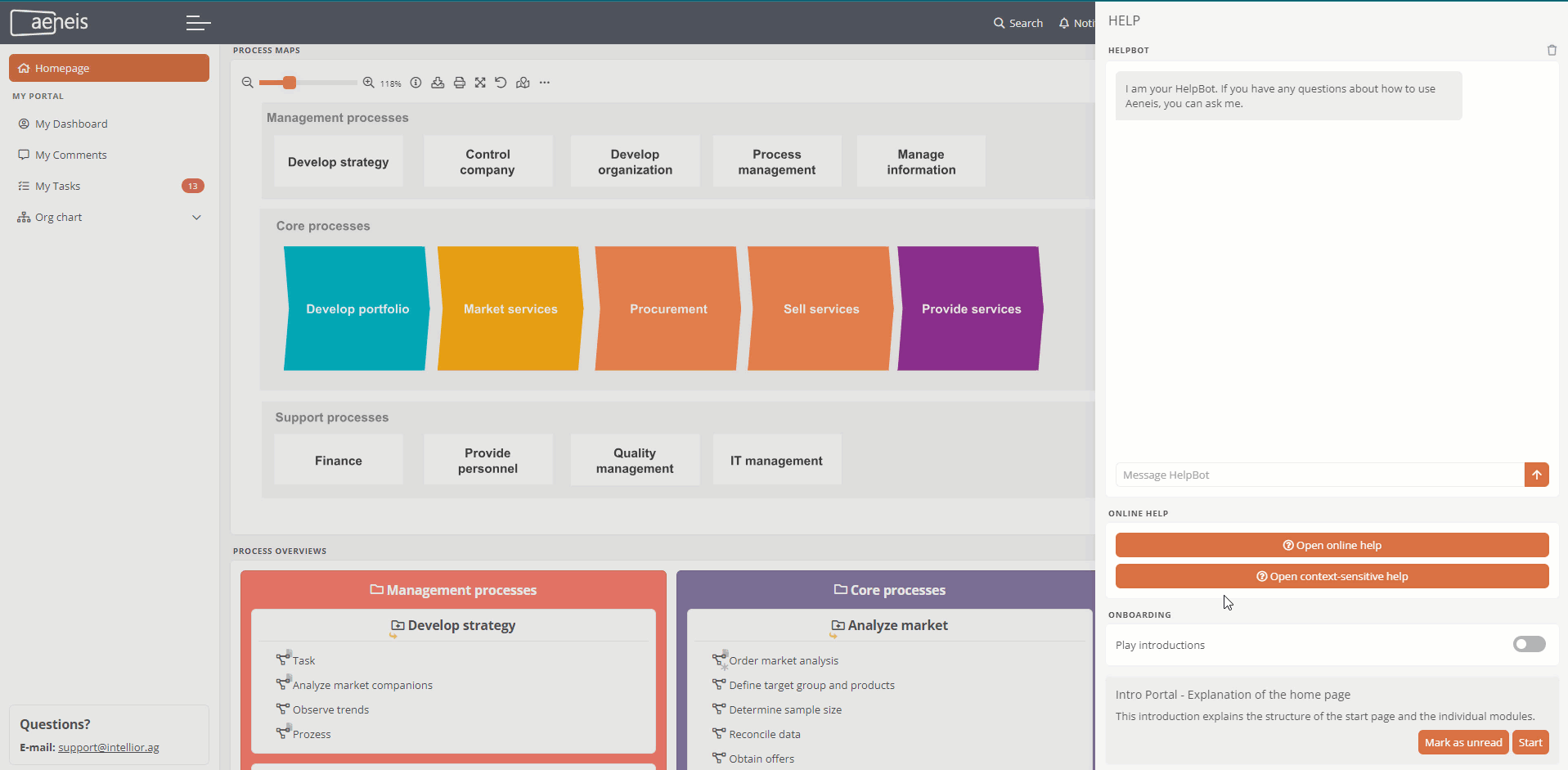Help and introductions
If you need help using Aeneis, click on Help in the Portal header:

You can access the following help via this area:
HelpBot
Under Help you will find a chat area where you can talk to the HelpBot. The HelpBot has been specially trained to provide you with optimum support when using Aeneis.
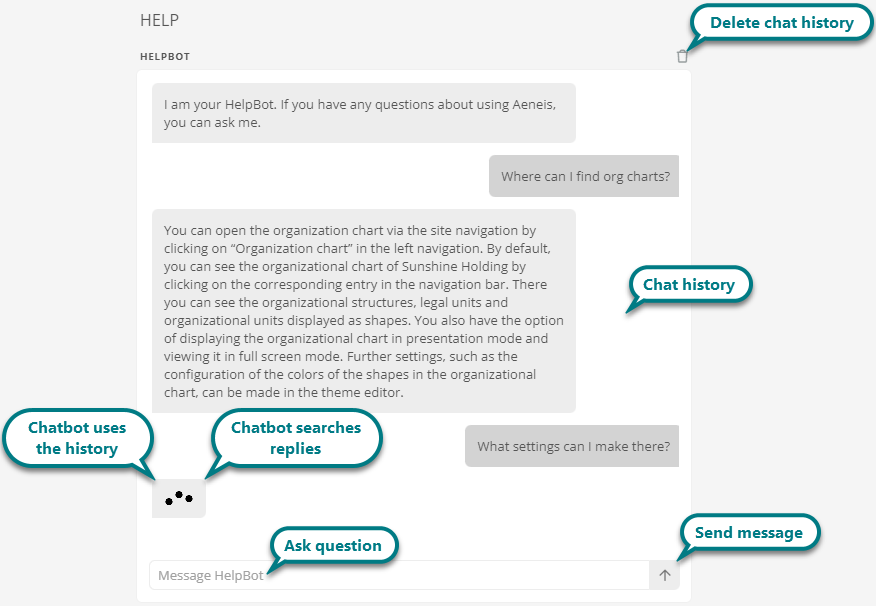
Note: The Aeneis AI functions are based on an OpenAI language model that has been enriched with Aeneis-specific knowledge, best practices from the areas of Business Process Management and Governance, Risk & Compliance as well as publicly available data. This ensures precise and context-related answers and suggestions provided by the AI.
Note: The HelpBot does not send any personal or company-related data to OpenAI that you have not provided yourself via the chat. By default, the HelpBot uses the license information associated with your user account in Aeneis. Based on this information, the HelpBot can give you even more suitable answers.
Tip: If required, you can configure a privacy policy via the properties of the Portal report, which contains data protection information on the use of AI services from Aeneis. All users must then agree to this privacy policy as soon as they log in to the Portal.
Requirements: You have a valid license installed.
Note: Administrators can use the Database information overview to track how many requests have already been sent to the AI and what quota of AI requests is available. If you need an upgrade for more AI requests, please contact your Aeneis consultant.
Send message
Enter your questions in the text field:

Then click on Send message or press the Enter key to add your message to the chat history. After a short wait, the HelpBot will give you an answer. The HelpBot works contextually. In its answers, it takes into account the license group to which you are assigned. It also takes the previous chat history into account if you ask further questions after starting a conversation.
Example: You start your conversation with the question "How do I create a comment?" and receive an initial response. If you then ask "What exactly do you mean?", the HelpBot will try to answer your question again in different words.
Delete chat history
If you want to change the context of the conversation, click on  . This will delete the previous chat history and you can start a new conversation.
. This will delete the previous chat history and you can start a new conversation.
Note: Once you have ended your session, the chat history will also be deleted.
Open online help
If you click on Open online help, the start page of the online help opens in a new browser tab:
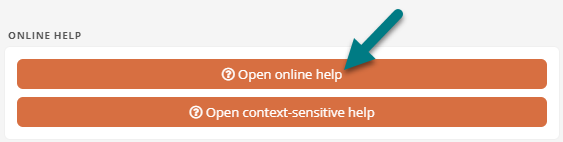
Using context-sensitive help
If you click on Open context-sensitive help, areas are highlighted in the Portal. If you click on one of the areas, the corresponding help entry opens in a new browser tab:
To exit the context-sensitive help, press the Esc key.
View accepted privacy policies
If you have already accepted privacy policies, you can view them again in the Accepted privacy policies section.
To read the full text of the privacy policy again, click on the respective privacy policy. The full text is then displayed in a dialog.
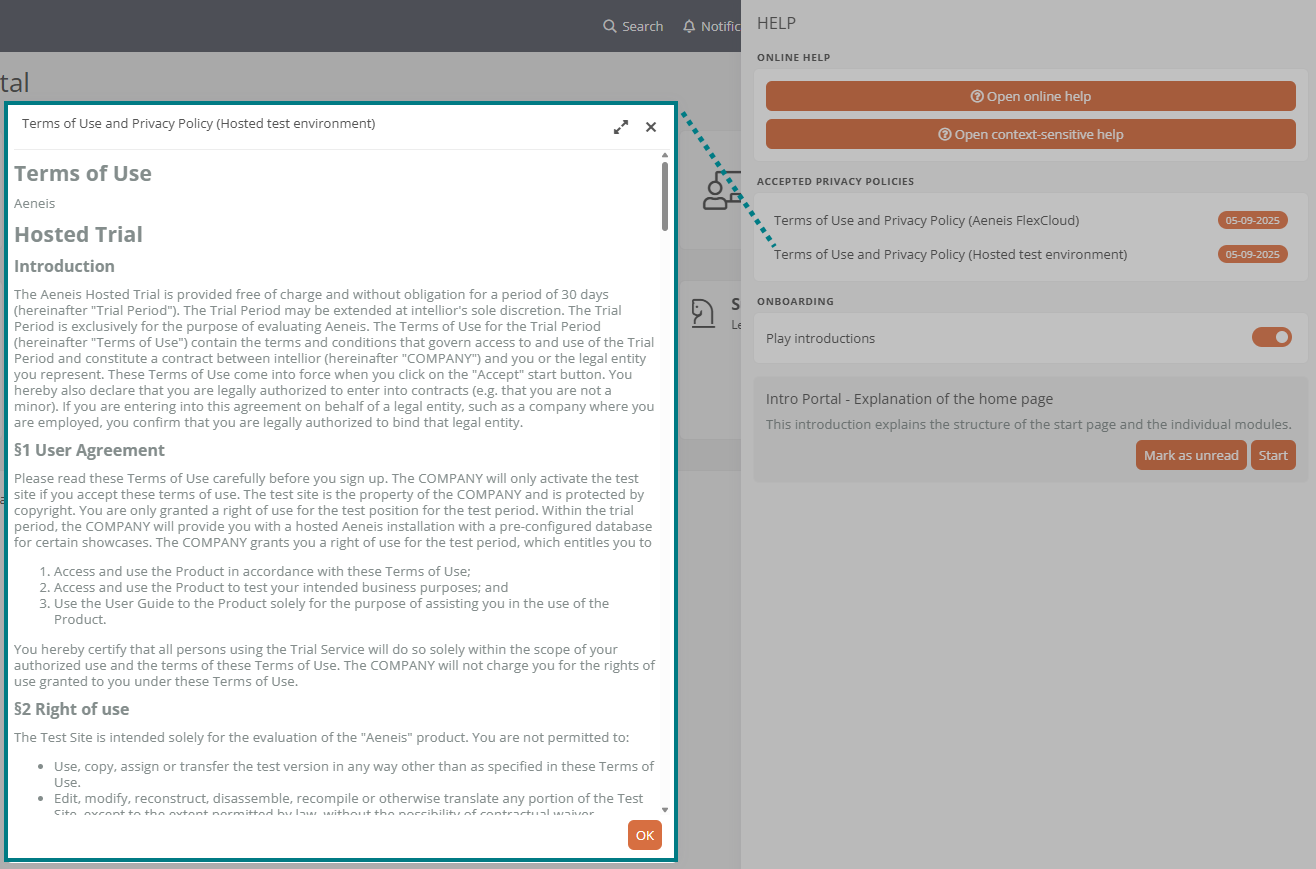
See also: You can find out how to store a privacy policy that every user must agree to under Portal 7 report properties.
Play introductions in the Portal
Important areas of the Portal are explained in individual information windows with introductions. The introduction is played automatically by default when you log in to the Portal for the first time:

In the Onboarding area, you can use the switch to stop introductions from being played in the Portal:

You can play the introduction for the Portal homepage manually by clicking on Start under Intro Portal - Explanation of the homepage:

To play the Portal intro again the next time you land on the homepage, click on Mark as unread under Intro Portal - Explanation of the homepage.
If there are introductions for a Portal page that you have not yet viewed, you will see an info icon on the Help button in the Portal header:
![]()
License information
If you are allowed to use administration apps, you can view the Aeneis license information in the Portal via Help | About.... In this area you will see the following information:
-
The Aeneis version currently in use
-
The version of the aeneisMaster (version of the last lock import)
Requirements: Only administrators can see the version of the aeneisMaster.
-
Third-party software credits
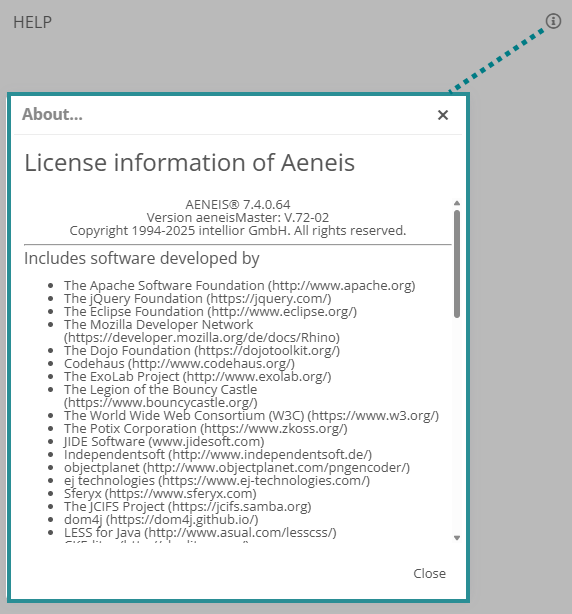
See also: View licenses